Last Updated on 2022-11-24 by Joop Beris
If you’re anything like me, you like to take notes. Whether it’s in a work meeting, a post idea for my blog or a simple shopping list, I want somewhere to jot things down quickly. I also like having access to my notes wherever I go. Last but certainly not least, I like to work with Nextcloud server, which runs my private cloud. Enter Joplin! Here’s how to use Joplin with Nextcloud.
Why Joplin?
First of all, you may wonder why someone wouldn’t run with a well-known note taking application, something like Evernote or OneNote. Both of these offer syncing across multiple devices and are established tools for millions of users. I am not disputing that and if you’re happy with either of these tools, this article probably isn’t for you. On the other hand, if you’re on the fence about the right tool for you or if you want something that’s amazingly flexible, Joplin may be the solution for you.
I’ll explain why for me, Joplin appears to be the right note taking application. I was using OneNote which works well, but for me has a number of drawbacks.
- It lacks a decent Linux client (yes, I know I can use OneNote Web but that lacks functionality).
- It only syncs with my employer’s infrastructure, forcing me to put personal files there or Microsoft Onedrive, not with Nextcloud (OneNote syncing to Webdav is disabled by the employer).
- The mobile OneNote app on Android feels clunky to me.
Evernote also has issues for me:
- It lacks a decent Linux client.
- It only syncs with Evernote’s own infrastructure, as far as I can tell. I don’t control that infrastructure and I feel uncomfortable placing information there. Also, some of my work notes may contain information that’s not to be stored outside of Europe, in which case I am probably out of luck with Evernote too.
- Some networks that I use, block access to Evernote.
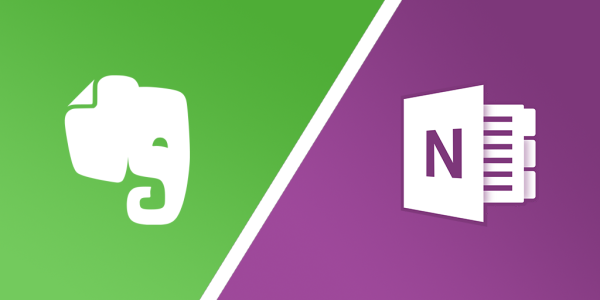
While there are ways to work around the issues I mentioned with both of these applications, I don’t want to find workarounds. I want something that just works, without me having to think about how to get things done.
Joplin to the rescue
I kept on looking for a tool that would allow me to take notes hassle free and would allow me to sync them to my Nextcloud server (I’ve written about that before). Joplin appears to have me covered in all the areas where I need it to.
- Joplin has a client for Windows, MacOS, Linux, Android and iOS, meaning I can use pretty much any device I like. It can also run as a terminal application on Windows, MacOS and Linux.
- All these clients can speak to my Nextcloud server using the Webdav protocol.
- Completely open source.
- Fast and allows quick editing using Markdown.
- Supports end-to-end encryption.
- Free to use on all devices I want.
How to sync Joplin with Nextcloud?
It’s easy to get Joplin to sync with Nextcloud. Here’s how to do it in a few simple steps that anyone can follow.
- Create a directory within your Nextcloud directory structure where Joplin will store its notes.
I named mine “Joplin”. - Start the Joplin client on the device of your choice and head over to “Configuration”.
- Choose the sync target “Nextcloud” and fill in the appropriate fields.
Webdav url: https://www.example.com/remote.php/webdav/<directory from step 1>
Username: Your Nextcloud username
Password: Your Nextcloud password (or better yet, enable 2FA in Nextcloud and generate an app password for Joplin!) - Now, check the synchronization settings and if you did everything correctly, you’re all set!
I repeated these steps on all devices where I want to access my notes. Now I can create a shopping list on my iPad at the kitchen table and take it with me to the shop on my Android mobile. I can take notes in a meeting with my Linux laptop and review them on my Linux desktop at home. At work, I can access those notes on a Windows 7 desktop and use them to create a document. I can add photos and files and be confident they are synced securely to Nextcloud.
If that appeals to you too, why not give Joplin a try? Especially the combination of Joplin with Nextcloud! Even if you don’t have access to Nextcloud, Joplin will sync to other cloud storage providers as well, like Dropbox or OneDrive. With end-to-end encryption, your files are secure there too.

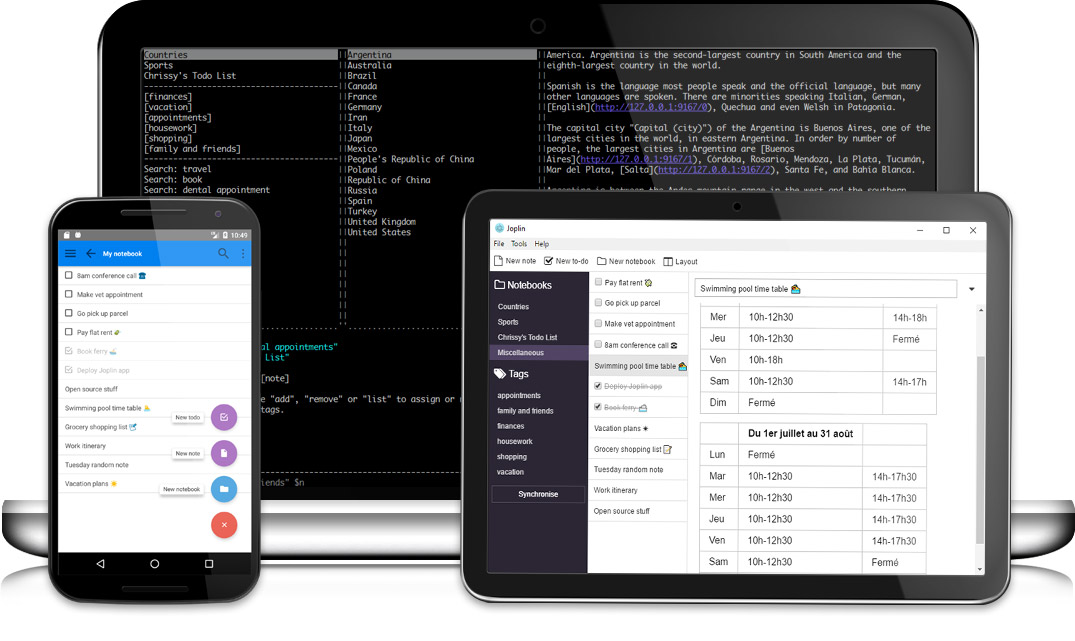
Apart from that this is the best tutorial for configuring Joplin + Nextcloud
That’s awesome to hear, thanks Leo!
In step 3 you’re missing the “Joplin” folder created in step 1
You’re right, I’ve amended the post. Thanks for letting me know!